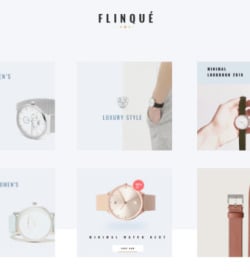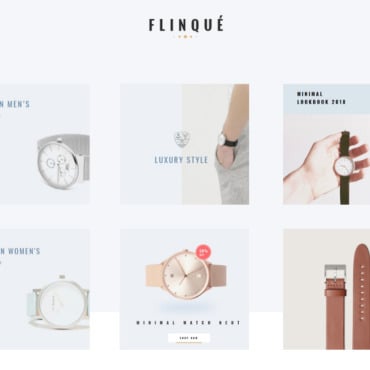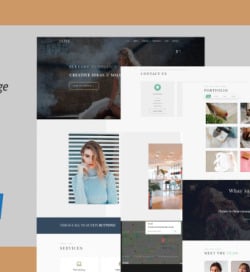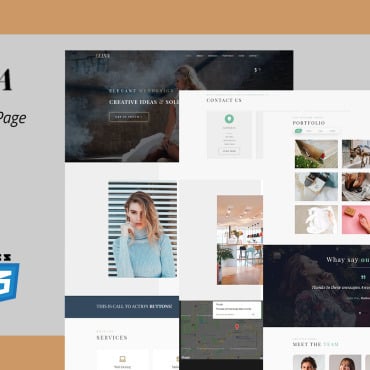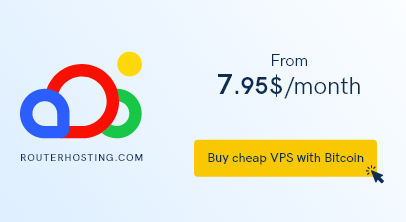The trends and methodologies of template designing are shifting towards an all-inclusive approach. The website template designs of present decade are far better than the older ones- all thanks to the improvements made in the field of web designing.
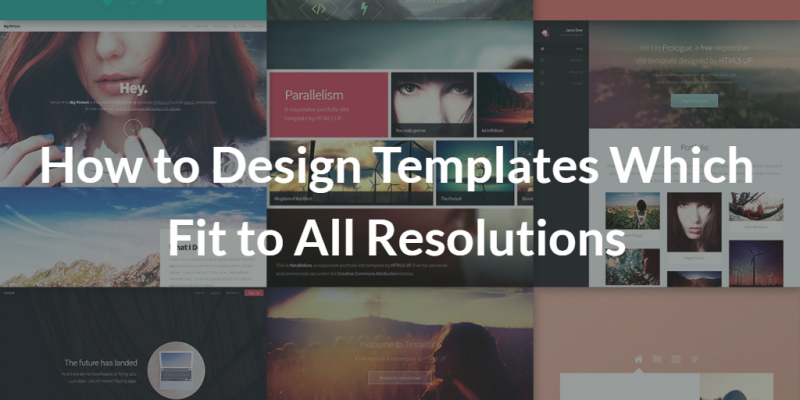
A shift in screen resolutions has been observed with the advancement of computer technology and it has led to the designing of templates which fit all screen resolutions, even those of 32 inch curved monitors. The most common screen resolution which has been used over the past years is the 800 x 600. However, the screen resolutions have now attained higher values such as 1024 x 768 and 1280 x 1024. A typical template designed for 800 x 600 will poorly fit in the higher screen resolutions. In order to eliminate glitches such as blank spacing, it is important to make your template suitable for all screen resolutions. You can achieve this by following these simple steps:
1. Select the lowest resolution
In order to design a template which fits all resolutions, pick the lowest resolution you can find. Since only a fraction of users is still making use of the 640 x 480 resolution, you should skip it and select the 800×600 resolution instead. Most of the present age screen resolutions are based upon this value. This step is important because all the objects of your template will be designed by keeping this resolution in view. Once you have selected the lowest resolution, start designing your template by adding suitable graphics and exporting the images. Lowest resolution not only simplifies the designing of your template but also helps in the upcoming steps.
2. Work in terms of percentages (The trick)
The trick to designing templates which fit all resolutions is working in terms of percentages instead of absolute pixel values.
- Once you have designed your template on the lowest resolution, it is now time to convert it into HTML format.
- Before converting the template into HTML format you will have to provide percentage values for the rows and columns of your template.
- For height and width, select the 100% value instead of absolute pixel values.
The benefit of this step is that instead of limiting pixels to absolute values, you enter relative values in the table of your design. By doing this, you add scalability into your template. Ultimately, the template will automatically scale to fit the resolution of your screen instead of leaving blank spaces and empty areas.
3. Testing your template
Once the percentage entry is done and all other factors of the template design are finalized, it is now time to test your template for its scalability.
- Navigate to your Desktop and open Properties
- Select the Settings option and open it
- By clicking on the “Shift scale” option beneath the desktop icon, change the resolution 800×600, 1024×768 or any available higher values.
- Now, to check your template after adjusting the resolution, click on “Test”
- If the template appears clearly and uniformly on your screen, click Apply to finalize your template.
If your template works well for all resolution values during testing step, you have successfully designed a template which fits all resolutions.